Direct Deposit
Direct Deposit Enrollment Instructions Step by Step
The fastest way to enroll in direct deposit is to sign onto the SAP portal with your Net ID.
Important:
* On a regular computer or a Mac, you need to use FIREFOX. *
* Make sure that pop-ups are enabled. *
* For assistance, please contact SAP Security at itac@txstate.edu. *
To set up a direct deposit, you’ll need to know your Routing/ABA Number and your Account Number.
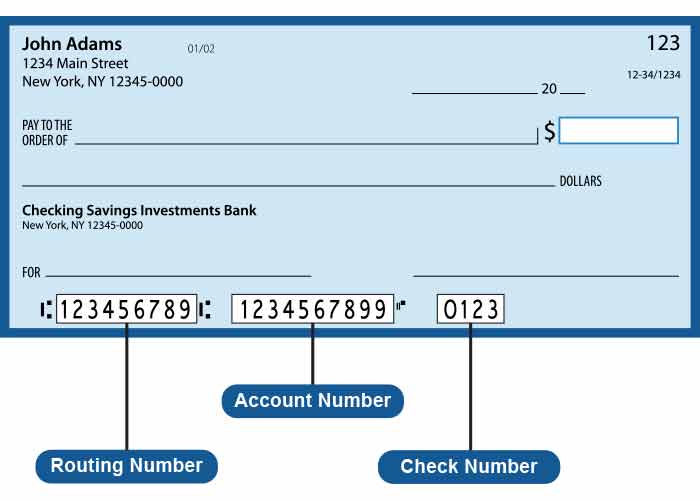
You can find the ABA Routing Number at the bottom of your checks. The ABA Routing Number is the left-most number, followed by your account number, and then by the number of the check.
You can also find your ABA number on your bank deposit slips—typically in the same location.
For savings accounts, contact your bank and ask which ABA number to use. Some banks provide this information online, although you might need to log into your account to find the right number.
SAP Portal Instructions
Once you login SAP Fiori, follow the below steps to change the SAP Theme/Setting. Select the SAP Belize Plus to be able to see the pencil when updating your banking information.
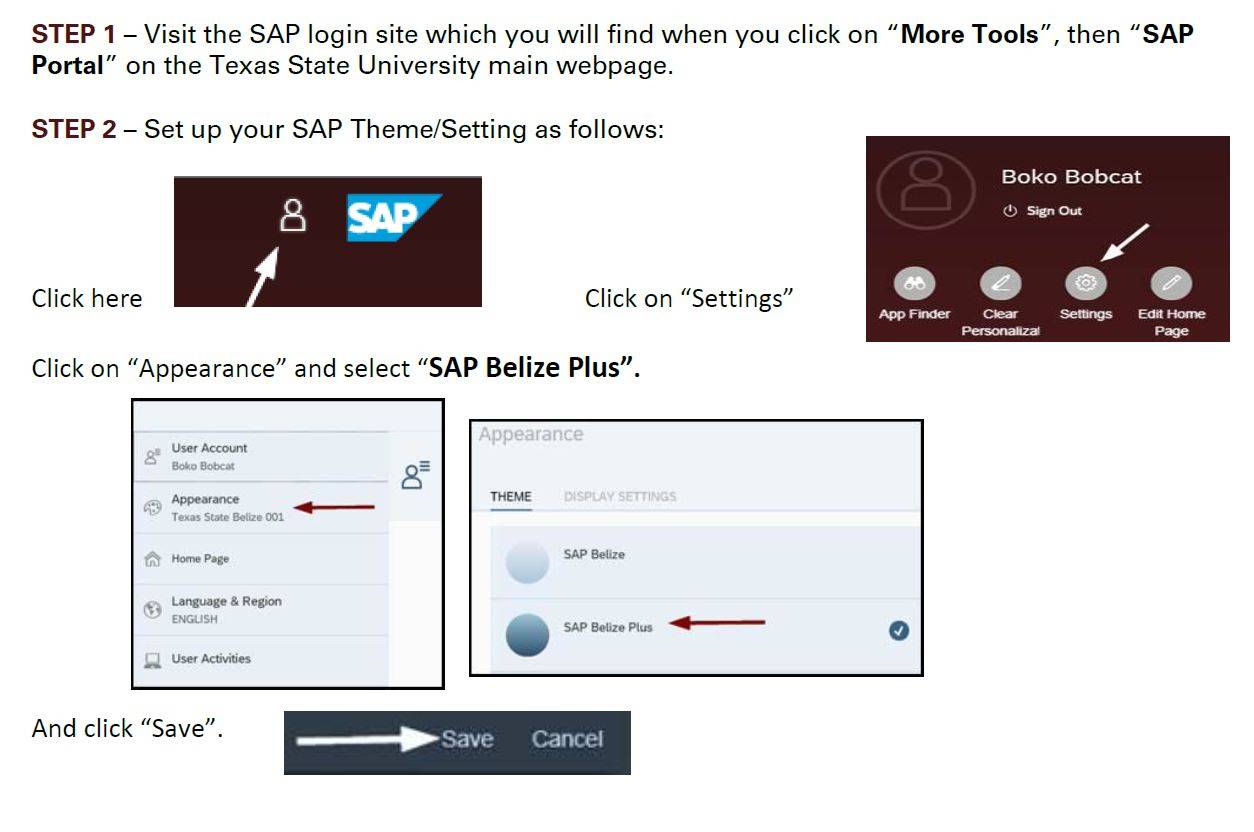
STEP 3 – Click on “My Personal Profile” in the Payroll-Benefits section:
Click the pencil icon to the right of “Main Bank” (on the right side of your name).
STEP 4 – Enter your routing and account number as follows:
Bank Routing Number: Nine-digit number
Account Type: 01 for Checking or 02 for Savings
Account Number: Your bank account # (usually 10-12 digits)
Payment Method: Change to “Bank Transfer (ACH PPD)”
Valid as of: Today.
STEP 5 – Existing Account (for Validation). *** DO NOT reenter account number, please read instructions below ***
- If you are not currently signed up for direct deposit and this is a new enrollment, please delete the question marks and leave space empty.
- If you are changing your bank account, you must enter your old account number here for validation (security protocol).

STEP 6 –Save your information
Click “Save” or “Save and Back”. You should see a green box with a check mark stating, “Data saved successfully”.
That’s it. You are now signed up for direct deposit!