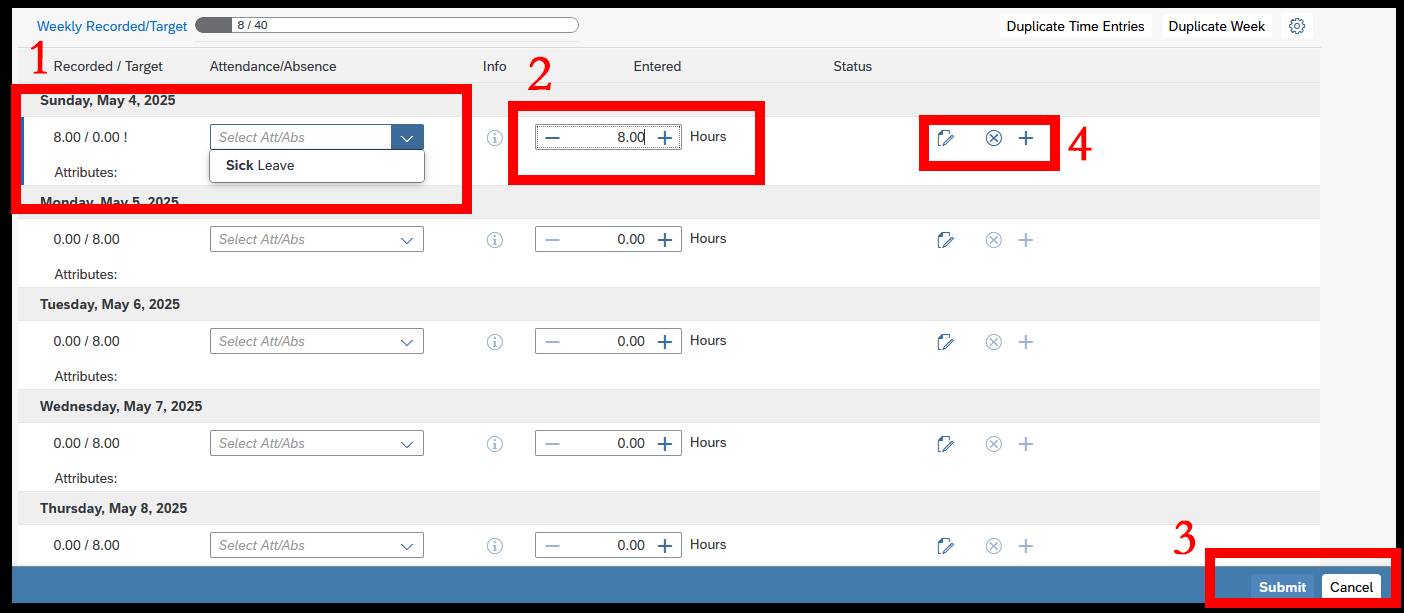Faculty Sick Leave Record Keeping (UPPS 04.04.30)
Faculty accrue sick leave time, which provides possible options for extended sick leave for medical reasons, payout to a spouse if we pass away, donation to the sick leave pool to help others if we resign, etc. While these benefits are available to us, we also need to record sick time used during the course of regular employment.
What to Record:
- The Texas Legislature’s Appropriations Act states that faculty earn sick leave and must use sick leave.
- Faculty sick leave time is calculated by a combination of time and events (unlike administrative staff and chairs, who report all time missed from the planned 8-hour work day). For sick leave purposes, the faculty workday is divided into 1) time periods and 2) scheduled events for the workday. There are two time periods in each day - morning (covering midnight to noon) and afternoon or evening (covering noon to midnight). Each period is considered four hours in length. Events that may fall into these periods include classes, office hours, scheduled meetings (such as PC, department, program, college meetings), and other assigned activities. All examples below reflect a faculty member who misses scheduled events due to illness/medical reasons.
- A faculty member missing all scheduled events in a day (whenever they occur) due to illness/medical reasons records 8 hours leave.
- A faculty member with events scheduled in the morning period and the afternoon/evening period who misses events in only one of the two periods records 4 hours leave.
- For a faculty member missing some but not all events in ONE of the time periods (morning or afternoon/evening): Divide the number of events missed by the number of events scheduled and multiply the result by four hours to determine the percentage of time missed.
- Example from the PPS: A professor attends a morning meeting and holds afternoon office hours but does not teach the evening class due to illness. The professor reports 2 hours sick leave (1 afternoon/evening event missed, divided by 2 afternoon/evening events scheduled, multiplied by 4 = 2hours).
- A faculty member missing all scheduled events in a week reports 40 hours leave.
How to Report Sick Leave:
- Sick leave should be reported weekly, or no later than the end of the month in which the sick leave is taken. You should enter your leave in SAP yourself following the instructions provided below. If you have any issues or cannot enter in time yourself, you can reach out to Madelyn (Departmental Time Administrator) and she can help you out.
- To report using SAP, follow the instructions below or on HR’s video guide or their digital user guide.
- Chrome or Firefox works better for time entry than the most recent version of IE.
- Need help? Just visit Madelyn. If you log in, she can walk you through it in seconds.
- To report sick leave to Madelyn, use the History Faculty Sick Leave Reporting Form. Submitted forms are retained in department files.
Sick Leave Reporting Instructions
1. Log into the SAP Portal
- From the Texas State homepage click “Faculty & Staff” (1 in left image below)
- From the Faculty and Staff page click “SAP Portal” (2 in left image below)
- Enter in your Texas State NetID and Password and click “Login” then go through two factor authentication if prompted (right image below)
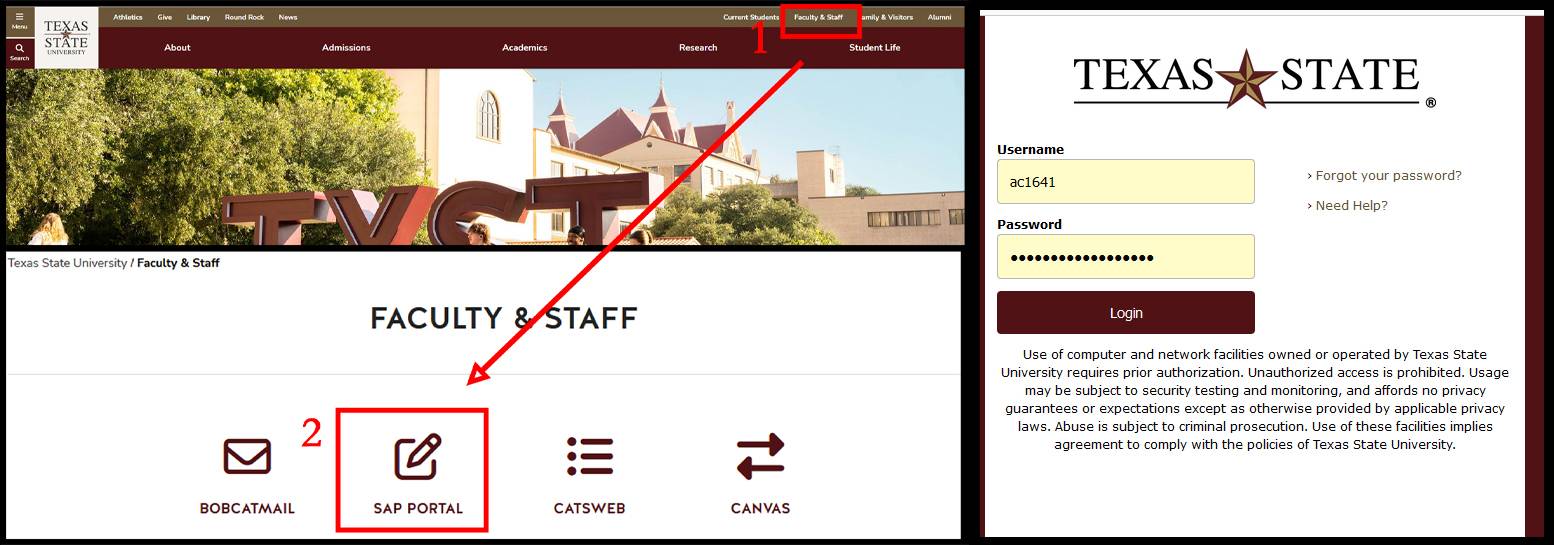
2. Open “My Timesheet” in SAP
- From the SAP homepage click “time” in the top menu (1 in image below)
- Click “My Timesheet” to open your timesheet (2 in image below)
- Note the your top menu may have different options depending on what you have access to in SAP
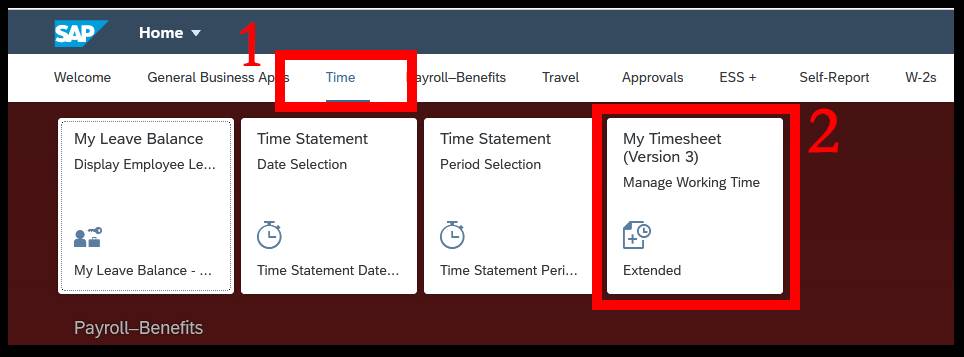
3. Using the “Record My Time” screen
- Make sure you are using your current/active personnel assignment (1 in image below)
- If the personnel assignment displayed is incorrect, click the box to “Switch Assignment” to choose the correct one (2 in image below)
- Use the calendar to select the week you need to enter sick time for. Clicking on a date selects that week. Use the arrows at the top to change months (3 in image below)
- Make sure that the week you need to enter time for is displayed on the screen (4 in image below)
- Click “+ Enter Records” to begin entering sick time (5 in image below)
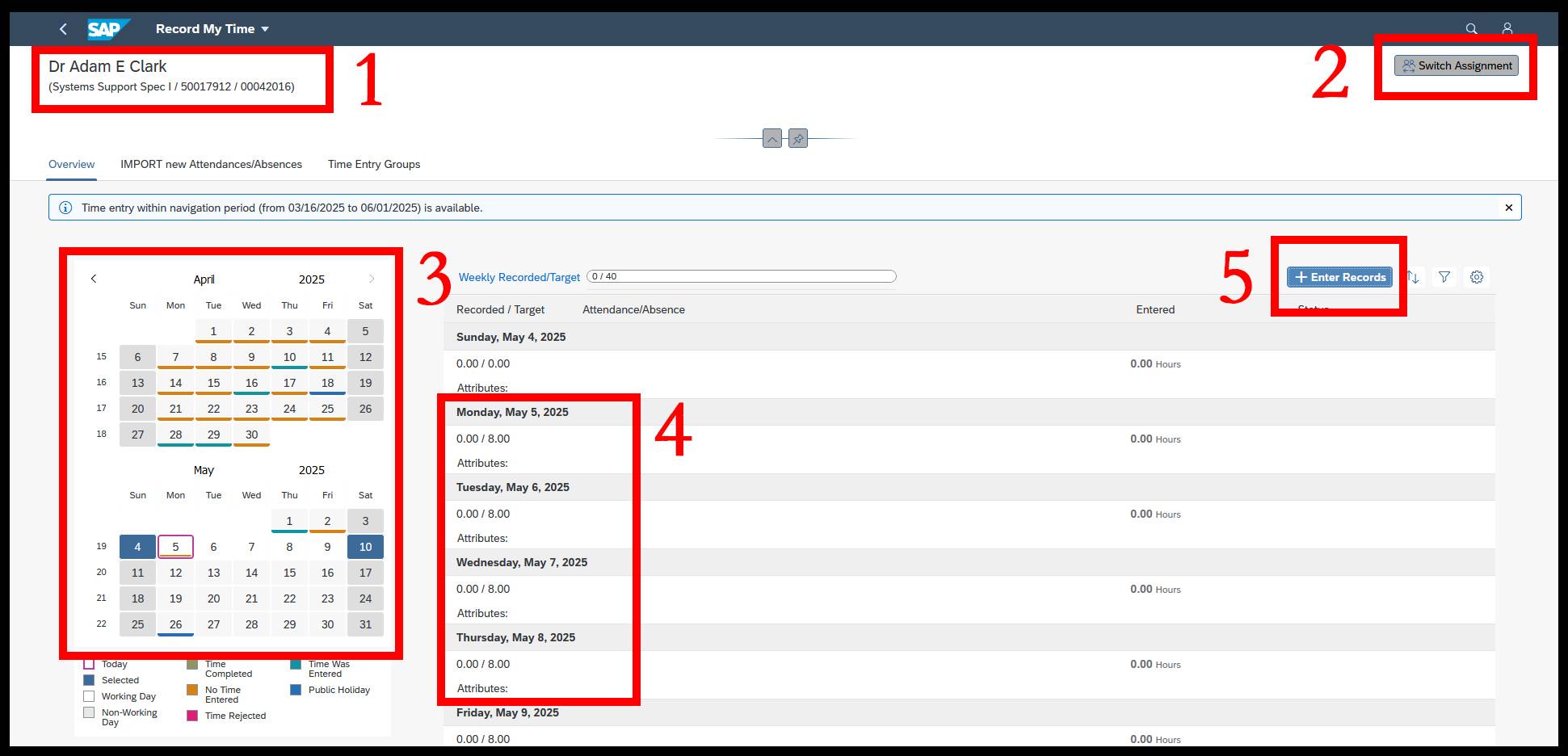
4. Entering Time
- Click the arrow under the “Attendance/Absence” column and either type “Sick Leave” and press enter or scroll down until you find “Sick “Leave” and click it in the menu (1 in image below)
- Click the box under the “Entered” column and enter in the amount of sick leave you wish to enter (2 in image below)
- Time can be recorded in 15-minute increments using .25, .50, .75, 1.0
- Once time is entered, click “Submit” at the bottom of the screen (3 in image below)
- If you make a mistake and need to reset the form, click the “X” next to the hours you entered (4 in image below)